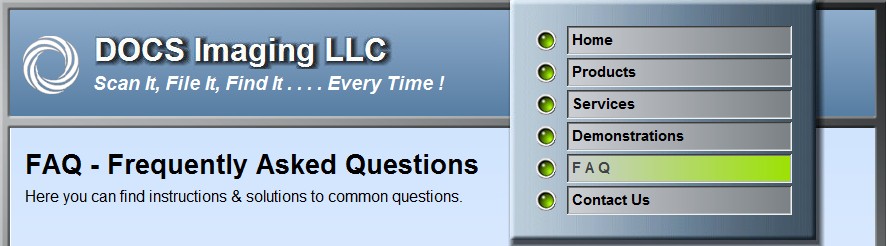
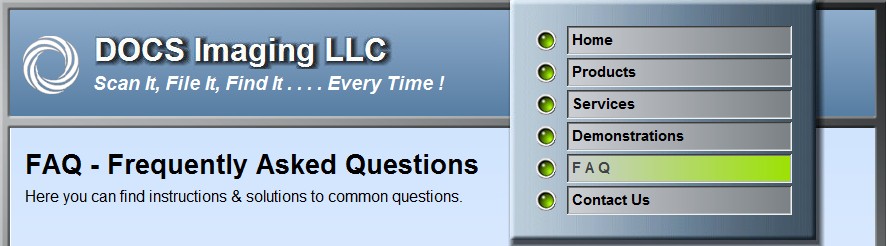
HOW TO MANUALLY CHANGE THE ARCHIVE DISK DESTINATION
If the archive disk has become full, and a
user has bypassed the prompt requesting the next volume,
you must manually change the settings in the DocSTAR Administration program
relating to the volume number.
Please follow the directions below.
At the DocSTAR host system, open the
Administration Program
by Double Left Clicking the Gold Key icon on the Windows Desktop.

Login to the Administration program as ADMIN with the appropriate password.

Single Left Click on the HOST SETUP Button in the top left corner of Administration

Single Left Click on the ARCHIVING tab across the top of the Host Setup screen

In the upper right hand corner change the
CURRENT ARCHIVE VOLUME to the
next Volume number in sequence. And then click OK.
ex. VOLUME_0001 to VOLUME_0002, VOLUME_0010 to VOLUME_0011 etc.
Back at the Administration screen, in the
lower left hand corner under Host Status,
You should see “DocSTAR Host Service running”.
Single Left Click on the RED Square to stop the Host Service

Wait for the status to change,

When “DocSTAR Host not running” appears,
Single Left Click on the Green
right arrow to restart the Host Service.
When the Host Service is running again, you
may EXIT the Administration Program
by Single Left Clicking on the Exit button in the lower right corner.

Please also check the What is a !Deferred Archiving Exception ? page for more information!
©
Copyright
DOCS Imaging LLC
2009. All rights reserved.
Last Update -
Friday December 10, 2010